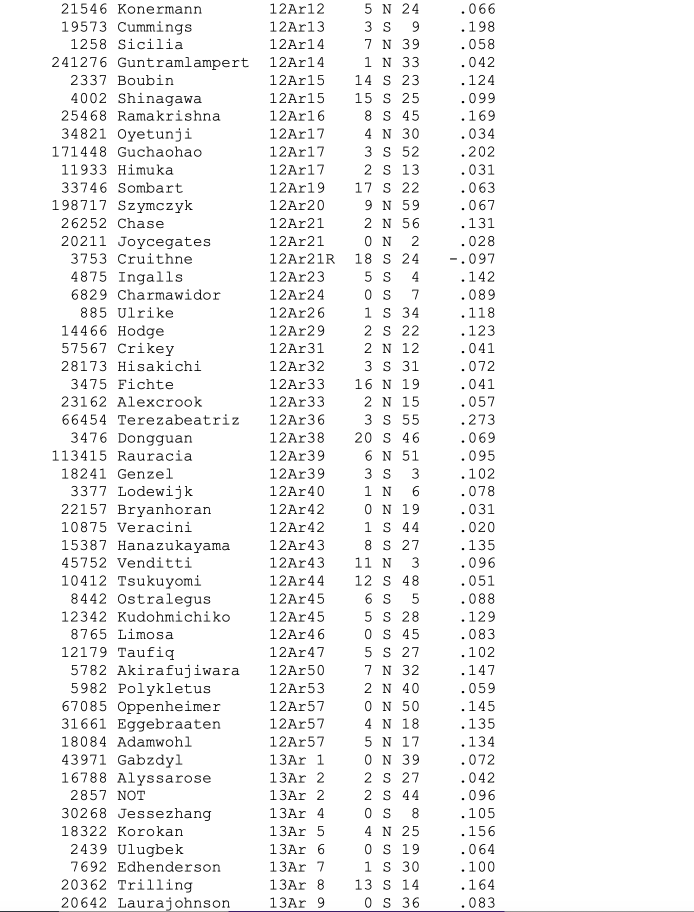Asteroid Software
My Asteroid Software Reviews
for Serious Astrology Work
If you are an astrologer or astrological researcher,
you may like to check these software applications, below
I have personally used
CWAstEph, Sirius, Solar Fire, Astro Gold,
& the now abandoned Phaethon project
(which was terrific in its day!)
And I do use Windows apps on my Mac!
(see below)
CWAstEph Asteroid App by Mark Pottenger
✓ My top pick
Windows-based software for asteroid calculation only (making it also more affordable for asteroid work).
While this is a stand-alone Asteroids Calculation app, Mark also has a CCRS Horoscope app that integrates with it (which I used to use in my Windows days). So, you have the choice of software for full astrology chart work, but you don’t need a chart calculation app to use this CWAstEph software. This gives you the advantage of choice.
The CWAstEph Asteroid App is really super easy to use, with a single page input and very few fields to fill in (though, you’ll need to remember to change the birth time/date to its UT/GMT time as the input for the calculations).
You have choices as to what kind of list you want to calculate (zodiac, alphabetical, and by degree sort) and a number of choices for which available sets of asteroids you want in the file, including the entire set of Named asteroids, which I recommend. You can also create your own asteroid sets with the bundled EDASTNUM app!
CWAstEph comes with the full set of Named asteroids, and is updated every month or so by Mark Pottenger, himself, when the new ones are released! (He has been remarkably diligent in this regard!)
As of June 30 2025, this full list now contains 25,399 asteroids including some far objects (beyond Pluto), and near objects within Earth’s orbit of the sun (designated as Atiras), and one or two within Venus’s orbit of the sun!
Choose between Astrological glyphs and abbreviated sign terms (such as “Ar” for Aries as illustrated here). I’ve found that, on a Mac, searchable PDFs in Preview require you to opt for the letter notation for the signs, rather than the sign glyphs before calculating.
You can then create PDF files (via your computer’s software) from the output file, with a choice of one column section (one asteroid listing per line, shown here in a partial view), ideal for adding text-box notes, such as aspects or definitions, next to the asteroid; or two column sections (two asteroid listings per line).
Portion of a PDF page of the CWAstEph Asteroid App
list in a Longitudinal (Zodiac) sort
FUN FACT: The ‘Crikey‘ asteroid, above, is Australian slang,
it probably comes from not wanting to blaspheme!
So it’s indicative of something shockingly significant!
Back in the mid-1990s, I had started my asteroid research with Mark Pottenger’s CCRS Astrology program, buying small sets of his asteroid files for that, to slowly build up my collection — it’s great to now have the fullest set possible via his CWAstEph Asteroid App alongside Astro Gold for MacOS for my chart calculations on my Mac (and iPad).
I currently run CWAstEph on Windows 11 (you can use an external USB storage drive for Windows, if you prefer) via Parallels 20 on an M1 (Silicon) MacBook Pro running Sequoia macOS. The “Print to PDF (Mac Desktop)” option has been deleted from Parallels 18+ and hasn’t been added again, as far as I know. I have found a way to get around this bug (link below)! The latest Parallels VM (see below) is now at v20, and should handle Apple updates smoothly.
The calculations on my M1 Silicon Mac (including the Zodiac sorting) are very fast. Though, the speed will be determined by your computer’s processor capabilities. CWAstEph will run on earlier versions of Windows as well, on any Windows machine with enough Memory storage, RAM, and processing power (CPU).
The CWAsteph app, itself, is not large, only 267Kb. But the full set of asteroid files is more than a Gb. So, if space is at a premium on your computer, you may need to put the app on a sepreate SSD (USB drive), and run it through your computer from there.
My procedure for using CWAsteph on a Mac: BELOW↓
- If you’re interested in contacting Mark Pottenger,
please contact me via my email form on this site,
and I’ll put you in touch with him.
(I don’t collect email addresses from email inquiries
— just helping out).
Sirius by Cosmic Patterns Software, Inc
Developers of the Windows-based astrology software programs: Pegasus; Kepler; and especially SIRIUS which has a comprehensive asteroid calculation add-on feature for astrologers.
SIRIUS has the capacity to provide complete listings of all of the astrologically-available officially Named asteroids, available in Zodiac (Longitude) order (necessary for serious asteroid work!), as well as Alphabetical, and in also sorts of various degree orders (such 45˚ for Cosmobiology charts). Though the website claims the Asteroids add-on to have 38,000 asteroids, but that figure includes asteroids that have not yet been officially named. But the Asteroid section of the website might not be up-to-date.
SIRIUS firstly has an optional Asteroid add-on program of files for more than 19,000 Named asteroids (plus thousands of so-far Unnamed asteroids that later may receive names).
Plus, SIRIUS has a feature that automatically downloads extra asteroid files/names (providing you have the Sirius optional extra Asteroid app installed) from the ASTRODIENST website, while you are calculating a list when connected to the internet! So you always have the latest list that is available!
There is also an option in SIRIUS to create a small number of your own category groups of asteroids.
All asteroid listings appear on-screen and are exportable as txt or pdf files.
Before each calculation, you can choose how many columns you want per page, and which information to include, such as Name, ID Number, Longitude, Declaration, Speed, etc… See my procedure and general suggestions, below, under Here’s My Method in the Mac Solutions section.
Cosmic Patterns software applications, developed by David Cochrane, are Windows-based, but also run well with Parallels (+ your own Windows OS) on a Mac. (See my instructions below for running and using these Windows apps on your Mac.) You can also check out David Cochrane’s YouTube channel videos.
Solar Fire by Esoteric Technologies
Windows-based programs for all systems of astrology. Especially recommended for their comprehensive SOLAR FIRE program, and their Asteroid Add-On category-editing supplemental software, although it only contains 10,000 asteroids and many of those do not yet have names. But this number can be boosted by connecting to the ASTRODIENST site (see below*) for (tediously!) downloading more asteroid files, one file at a time, which I used to do years ago!
SOLAR FIRE does uniquely have great asteroid aspects-to-planets listings within your asteroid category files (plus quite a few categories are supplied for you there) that can, themselves, be easily edited and created (I had built up 300 of my own categories in SOLAR FIRE, though each category is incomplete without all the Named asteroids I had available in SIRIUS and now CWAstEph — but still very useful for the quick access to asteroid aspects within your own categories.
SOLAR FIRE also runs well on Parallels on the Mac (actually, better than on a PC!)
Creating a Solar Fire
Wheel for Asteroid Work
& importing to Astro Gold on Mac
In Solar Fire, many years ago, I used their Wheel Designer to reduce the size of glyphs, and the spacing and sizes of the degree notation, bunching them all up closer to the wheel rim; and I reduced the size of the inner circle (I don’t use aspect lines on the chart), just enough to accommodate only the House numbers.
— This allowed me to create a basic paper chart with heaps of white space in the centre for asteroids to be drawn in by hand, which I write radially from their degree position on the wheel, with dashes between them when 2 or 4 etc are deep all at one degree.
And I was able to import that same SOLAR FIRE wheel easily into SIRIUS and also later into ASTRO GOLD!
I now print the basic charts on A3 paper (via an Epson XP-960 A3 printer, there will be newer models now), so I can scribble in up to 200 asteroids! But I think I may need something bigger soon, like wall!
How I Saved my own Solar Fire
Asteroid Category Lists
When I Switched to Astro Gold
I was able to save the Asteroid Category files I’d originally made in SOLAR FIRE by accessing them on my old Windows machine from the C: drive backend files of the Solar Fire folder (in File Explorer).
— Your asteroid category files are Swisseph files, ending with .ast.
— Open that Solar Fire folder, look for your own titles for those lists, as they’ll be there together if you choose to view ‘File Type’ as the listing in the Solar Fire back end.
As these lists take years or decades to compile, I would suggest you always make copies of these files by copy&pasting them into a thumb drive or external SSD. You can later paste them from that drive anytime if you switch to a Mac.
I copied the files as above and when I switched to Mac, I pasted them to a folder on my Mac desktop. If you do this, they should open OK, but if not, try right-clicking on the file icon and choose Open with>TextEdit (each of your category lists will then be a .txt file).
If you have Astro Gold (or a Windows virtual machine with apps like Sirius or Solar Fire) on your Mac already, the Mac will recognise the .ast file extension.
— Or if you’ve just switched to a Mac and your Windows PC has an old version of MS Wordpad (sad that it’s gone), it can reformat the .ast files into .rtf (rich text format) files for you.
— Just as long as you can open the files to view their contents, that’s the main thing, as you’re only going to copy the contents.
- Then open your Notes app on your Mac, and create a new folder titled Astrology (via +New Folder at bottom of grey column, or via top Notes menu: File>New Folder)
- Create another new folder and slide it inside your Astrology folder (it will then appear below ‘Astrology’ and will be indented, and can be minimised later for easy navigation of your main folders) and title it ‘Asteroid Collections’/Asteroids/Categories/Lists, whatever you like.
- Click the notepad icon above the page and title it for the new category. ‘Birds’ as an example (you can copy this category from the screen here). You can start a new category as a new note just by clicking that icon when that Asteroids etc folder is open.
- Open your new empty Birds.ast category file, highlight my listed content example (from below ‘SWISSEPH’) and copy-&-paste the content into your new ‘Birds’ Notes page. It will be automatically Saved. You can edit this page anytime simply by opening it. (Notes is a GREAT app, and its files are available on all your Mac devices!)
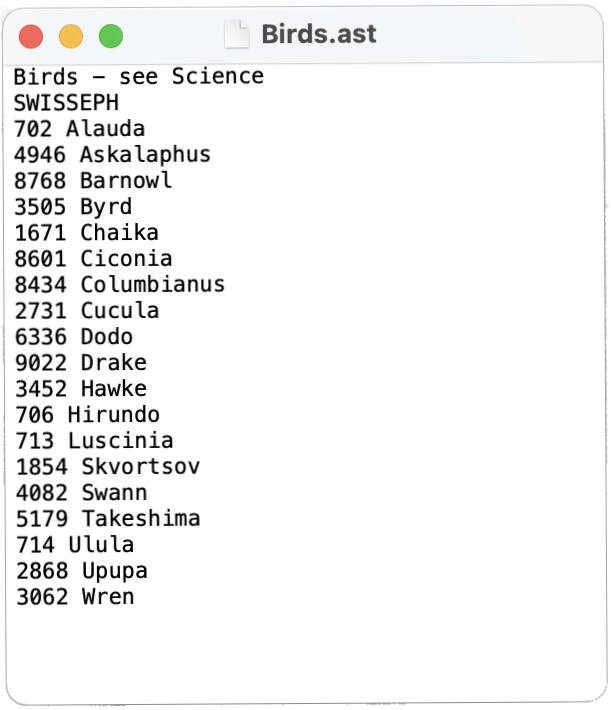
One of my category files in Solar Fire’s back-end,
opened on my Mac desktop; easy to copy&paste
its contents from this into a new file
in my Mac’s Notes app.
Apple Notes app gives you easy access when researching charts, so you don’t forget all the asteroids relating to a topic. I can look up in a particular category in my clients’ personal asteroid lists.
— I also use Apple’s emojis in front of each primary folder name to visually find things quickly: closest thing to an asteroid emoji is a flaming comet: it will do! (No ice stream tail on a comet: it’s an electrical discharge in the plasma!)
I’ve been adding to those original category lists, and creating new ones, ever since. And in Notes, you can also paste in images you find (famous people, places, honoured with asteroid names, etc) under any asteroid name in Notes.
As an aside: the Notes app content is also accessible across your Apple devices. This means you can open individual category files in Notes on an iPad while you’re sifting through an asteroid list on-screen on your computer, or when doing an online computer session with a client.
Astro Gold by Cosmic Apps, Pty Ltd
I am including Astro Gold here, as this astrology chart calculation software for Mac also now includes 131 asteroids (after the addition of another 80, as of August 26 2024). And the app is being continually updated and expanded, so I’m expecting more asteroids to arrive later — the limit may also be due to the necessity of icons to be assigned to asteroids, so they can be placed on the wheel (I scribble their names in on a printed A3-size Astro Gold chart, by hand, from the asteroid data files I get from Mark Pottenger’s CCAsteph. I find clients also respond better to seeing an asteroid name on the wheel rather than an unintelligible glyph).
This is my chart calculation app of choice. Runs natively on Apple devices.
Astro Gold has versions for Mac desktop, iOS devices, and also Android. But at this stage, only the Mac desktop version (possibly due to the large size of asteroid ephemerides) has the extra asteroids (apart from the six that are often included in astrology apps), which can be individually chosen (as a selection file) and shown on the chart wheel via their icons, and also in the Aspects listing, using their icons.
This app can be helpful if you are just starting out with asteroids and want to ease in slowly. It has a clean open interface, offering many useful features without being bloated or complicated.
Astro Gold is available internationally, and has Support people in various countries.
Astrodienst AG
A website (pronounced “astro-deenst”), not an app, but they have been preparing raw astronomical data, for decades, for software developers to use in all types of astrology software applications. And, like Mark Pottenger, they have also been preparing asteroid data for us.
You can view the full list of available asteroids on their site page All Named Asteroids with links to the NASA-JPL page for further astronomical information on each asteroid.
There is a download section of ASTRODIENST‘s website for downloading individual asteroid files for use in astrology apps that calculate asteroids. So, if you already have the bulk asteroids CDs/files in SOLAR FIRE, you can add more to the Solar Fire backend in File Manager. Remember, without their asteroid software, you won’t be able to use these asteroid files, as they need to be manually placed into the correct asteroid folders by Number in your app’s file manager. You can find the download page HERE.
A practical warning about asteroid downloads from ASTRODIENST ! :
Never download complete asteroid folders from the ASTRODIENST listings as they contain a huge number of Unnamed Asteroid files along with some Named ones, and this will bloat your software and computer’s storage drive and calculation capacity (your calculation app might even freeze under the strain), plus it places a strain on Astrodienst’s server. I don’t think there is a way to differentiate the Named ones as yet, but keep checking in with them. (In the olden days, I used to hand-pick and download every file I needed by it’s ID number, which you still need to do in ASTRODIENST! It’s a labour of love.)
ASTRODIENST will now allow you to download up to 3,000 asteroids in one 24-hour period (any more can overtax their server). But, again, I suggest you stick to only the ones that are pertinent, as you need them. It’s very tedious!
This recent video interview, below, with Alois Treindl, the founder of Astrodienst, recorded by Chris Brennan on May 24 2018, is a rare look at the beginnings and purpose of Astrodienst and its services. You may not be aware of what has gone on behind the scenes within the global astrology community since the 1980s, and how significant, and indeed vital, Alois Treindl’s contribution has been to astrology software, generally.
Video interview with Alois Treindl
Founder of Astrodienst
Founder of Astrodienst. Recorded by Chris Brennan on May 24 2018. A rare look at the beginnings and purpose of Astrodienst and its services. You may not be aware of what has gone on behind the scenes within the global astrology community since the 1980s, and how significant, and indeed vital, Alois Treindl’s contribution has been.
You can find Astrodienst at https://www.astro.com.
Mac Solutions:
Running Windows Apps on a Mac
It is possible to run Windows apps on your Mac.
There are two different ways to do this:
- FIRST OPTION | Bootcamp: if you still have an Intel-based Apple computer (iMac, MacBook, or Mac, before the M series Silicon Apple computers that were released in 2022), you can partition part of your computer’s storage drive to install Boot Camp for free from the Apple site.
Boot Camp is an interface that runs like a separate computer allowing you to add the Windows Operating System to a partitioned area of your Mac’s storage drive. But you have to provide the Windows 10 OS, so you’ll have to hunt around for that as Micrsoft no longer sell that version.
— The downside is that you will always have to reboot your computer between using the macOS and WindowsOS, as though they are two separate computers.
So if you use the Mac side of your computer for your astrology work, you’ll need to put the asteroid PDF you calculate onto a thumb drive, or send it to a cloud storage service (Dropbox, Sync [✓], ProtonDrive [✓], etc), to download the asteroids PDF onto your Apple desktop.
You will find complete instructions for Boot Camp here:
https://support.apple.com/boot-camp/ - The BETTER OPTION | a VM: Download a ‘virtual machine‘ (VM software) on your Mac to mimic a computer.
This is software that runs on your Mac’s desktop like an app, and simulates a Windows computer.
It provides an interface between the macOS and WindowsOS.
— There are several Virtual Machines you can try, depending on whether your Apple computer has the original Intel or the new Silicon chip.
— Though, apparently Fusion by VMware will run on both Intel and Silicon based Macs. I have not tried Fusion, myself, so can’t advise here. It is premium software. But if I do try it, I’ll report back here.
— I had initially tried a couple of the free ‘open source’ virtual machines and gave up (they might be better now.). Just too complicated to install (some YouTube videos do exist now to help with this). So, if you’re fairly tech-savvy, you can check those VMs out via SourceForge, the best site for getting legitimate open source software. - The VM software I’ve been using is Parallels. It is premium software, but may be worth the expense, if you want an easy installation. Plus Parallels includes Windows 11 in the installation (but you’ll still have to buy the license from Microsoft to activate it), and runs Windows without the lag you can experience from cheaper or free VMs.
It provides a smooth virtual machine that is an interface between macOS and Windows where you can have Windows sitting on your desktop at any size you like, as an app. You can then drag and drop (compatible) files between the two desktops!
— Just be aware, you’ll need plenty of free disk space to add Parallels + Windows + the CWAsteph asteroids to your Mac — but it is possible to put Windows (and the Asteroid App) on an external storage drive with only Parallels on the Mac.
Parallels® Desktop for Mac Promo Video
for a quick overview
There are other ‘virtual machines’ out there, even free Open Source ones, but Parallels is the easiest to use as it runs Windows like an app on your Mac desktop and integrates seamlessly with your printer, Mac desktop, and Mac clipboard. But it’s premium software with a one year license for support (have to say, not great support!), but you can continue to use it (without Support) well after the first year, if you choose the ‘1-Time’ license rather than the ‘Subscription’ option where you’ll be paying every year.
Parallels 20 is the latest version, but I can’t find a video promo for that for you here. But heaps of videos on Parallels 20 via various YouTube channels.
Note from Kerrie | May 2025:
Parallels is currently offering a 35% discount sale
for both New Installations and for Upgrades
Note: July 1 2025, sale is still running!
As Parallels® is Virtualisation software
(a VM: ‘virtual machine’)
which opens from its icon ↑ in your Mac’s Dock,
there is happily no rebooting of your operating systems
when you’re switching from one to the other.
Windows can be treated like any other app
running on your Mac desktop,
even for sharing files
by drag & drop.
If Windows is minimised to show your Mac’s Dock, you can access your Mac apps from the Dock for, say, TextEdit or Notes, and drag downloaded files from the Mac Downloads folder (which also appears as a yellow folder in Windows File Explorer !) straight into app folders in Windows and vice versa!
- If you’re only using Windows for the asteroids, you won’t need Edge or Chrome, and you won’t get Windows viruses or malware.
- Getting Windows 11 onto a Mac can be an expensive exercise overall, but still a lot less expensive than buying a dedicated Windows computer to calculate over 25,000 Asteroids. But, to me, it is extremely worth it! Asteroids are the future of astrology. Planets are just chapter headings. (Plus, Windows runs better on a Mac, anyway!)
How to Install
Windows & Parallels
ON A MAC :
- With an older Intel computer, you can first check the Parallels/Windows system requirements here:
https://www.parallels.com/products/desktop/
— Scroll down the page to ‘System Requirements’.
— You can also choose the ‘Try Free’ (for 14 days) button under the top blurb on that page.
— If you need to upgrade to a better Mac (Intel or Silicon), remember you can try Apple’s Refurbished range online (via a link in their footer). The batteries are new, whereas a used Mac may have severely exhausted batteries which are not replaceable. And there is an Apple guarantee for several months. If you’re budgeting, you can get better specs that way (more RAM, bigger Storage Drive, etc). - With a Silicon M-series Mac, you will need Parallels 18, 19, or 20(+), as any Parallels version under 18 will not run on Silicon.
- BUY Parallels Desktop for Mac (Standard Edition, if you mainly need it for the Asteroids)
at https://www.parallels.com/products/desktop/buy/You get a 30-day money-back guarantee, or you can ‘try for free’.
— The subscription option is a yearly payment with full Parallels Support (phone, chat, email);
— My choice is to buy the 1-time license, with 30 days full Support, with only Email Support for 2 years thereafter, until you update when you need to (not often). But I’ve never needed Parallels Support once it was up and running for the CWAsteph Asteroids App — depends on your level of complexity for other Windows apps you want to use on your Mac. - ON YOUR MAC, install Parallels Desktop for Mac, like you would any other app: Download it and click the DMG file icon (or whatever it presents you with).
- Parallels Desktop for Mac includes Windows 11 (or current version) pre-installed for you!
But you’ll need to buy a Windows 11 license key to use it, which you can add there later when you try to open Windows — it will ask you for the license key.
— You can buy a Windows 11 license from the Microsoft website, just make sure it’s not an ‘upgrade’ license, but the full new license. In Australia it will be around AUD$249 / around US$139.
(🙁 I know, Mac OSs are always free!) - While Windows is NOT open, (so Windows is not exposed to the internet), and while the Mac’s internet is still connected, download from the net whatever Windows apps you need to your Mac’s Downloads folder (this way, you won’t need the internet connection for Windows downloads, as Parallels allows Windows to share your Mac’s internet and downloads folder).
— This just makes it easier for you to avoid crazy Windows viruses and odd spammy things when Windows is open. - Then, before you open Parallels and Windows, SWITCH OFF THE NET (via the wifi connection on your computer, or unplug its ethernet cable). It’s just safer this way.
- And only then (for safety), click the Parallels icon that is now in your Mac’s Dock.
- Windows will appear almost instantly, so click the big start icon in the middle of the Windows screen.
Make sure your Mac’s Dock is visible by minimising Windows a tad. - Open the Mac Downloads folder (you can now use either the one in your Mac’s Dock, or the Mac Download in Windows File Explorer).
You can now just drag the downloaded apps files from either Mac Downloads folder right into the Windows yellow File Manager icon, and move them into its C drive folder in Windows where you can Install them as usual (usually, double-clicking their icons or file names will bring up the Install dialogue box). Too easy! … You will not need the net on at all for Windows for the Asteroids. - Downloading Mark Pottenger’s monthly updates (he will email to you) for the CWAstEph Asteroid App files: same as above, you don’t need to have Windows exposed to the internet for the download! Use your favourite Mac browser and Download option instead, without Windows being open!
Then close the internet, open Parallels and Windows (much faster on a Mac!) and just slide the update file from your Mac’s Downloads folder into the Asteroid app icon where you installed it in Windows File Explorer and double-click it in there to open the Installation popup, and Install. Very easy!
How to USE the
CWAstEph Asteroid App
ON A MAC
(& keep it safe):
When you purchase the CWAstEph App from Mark Pottenger, he provides you with the full installation and use instructions (not complicated) that you need. So I won’t go into that here. And if you have a Windows computer, you shouldn’t have any problems at all.
But if you have a Mac, as I do, there is a way to allow you to take full advantage of this Windows app which will give you the most up-to-date full searchable PDF list of all Named asteroids, updated usually every month (directly from Mark Pottenger).
When you open Windows on your Mac desktop,
it will behave like any other app,
so you can resize it and move it around.
So, for our procedure,
make sure your Mac’s Dock is showing
on the screen when you have Windows open.
You’ll need the Mac TextEdit app icon in your Dock.
- First thing:
— Keep the internet off after you have downloaded the CWAstEph Asteroid App and the CCDuo font to Windows
(You can actually download them via your Mac to your Downloads folder and then slide them into the yellow C: drive folder in the Windows VM)
— Mark Pottenger provides you with his exclusive CCRSDuo font set (text and astrological glyphs) used in his Asteroid App.
! It is vital that you add that CCRSDuo Font to your Mac’s FontBook (This will keep the final PDF page columns formating intact).
— Open your FontBook (in Applications or in Launchpad) on your Mac desktop
— You can slide the CCRSDuo file directly from the Asteroid App files in Windows C: drive into your FontBook on the Mac side. You will be asked to install it, as usual, on the Mac. Too easy. - Installing and using the Asteroid app in Windows is the same as Mark’s instructions until you get to creating a PDF from the .CWO asteroids output file you just calculated (more on that further down) So, I’ll skip that here.
- After installation, you will see the icon for the CWAsteph Asteroid App on your Windows desktop.
(Remember, in Windows you have to double-click to open things!) - There is also another app there, EdAstnum, from Mark Pottenger, which lets you create your own asteroid category files! (Mark provides you with the instructions for that). So, these category files you create can be calulated for clients’ charts or research projects individually, later.
- Calculation:
For each asteroid calculation file, it is VITAL that you first reconfigure the time of birth as UT/GMT time, adjusting the date as necessary. You don’t need the latitude and longitude as this app does not calculate a birthchart, it’s purely for asteroid positions.
— The date field is in digits only and seems to pick up the format (M/D/Y vs D/M/Y) mostly, but I’ve noiced it’s sometimes based on your computer’s clock preference, and it has sometimes changed for separately calculated files in the one session — it’s one of those computer-mysteries (or Mac-Windows battles)! So, always double-check the text date on the output file on the app’s output screen to be sure your input was formatted for the correct month and day.
— You can also check the D/M sequence before calculating by first typing in a bogus date with a single digit and two digits between 13 and 30, as in 7/22/1989, being July 22nd. If the ’22’ is rejected as a month (showing 7/2/1989 instead), you know you need to reverse their placements for the real chart’s date to D/M/Y. And vice-versa. - The CWAsteroid app’s form fields are easy and simple:
Name
Date (adjust to UT when necessary)
UT (birthtime as Universal Time)
Zodiac (Tropical/Sidereal)
Coordinates (8 choices: I use Geocentric, which is the most common choice for regular charts)
Arc (degrees, normally 30º, but you can choose)
Order (List Order [Alphabetical]; Zodiacal Order; Degree in Sign Order [asteroids listed from 0º to 30º]; Latitude Order)
List (heaps of them — see the documentation; and you can create your own Asteroid lists in the bundled Astnum app to appear here!) — Always choose ASTNUM 999 if you want the full set of Named asteroids) - Selections at Bottom of the Screen:
— Select Use text instead of glyphs for the output file (even with the CCRSDuo font installed on both Windows and the Mac, I couldn’t get the glyphs to display in the PDF on the Mac side, and formatting went crazy! But you still need the CCRSDuo font installed on the Mac for the rest of the text and to maintain the columns’ formatting integrity.)
— You can choose Force one-column print of each asteroid’s data (rather than two columns), so you can add information next to it later — Mark Pottenger added this feature for me as I add information on the blank half of the page, as explained below. But you can leave this unticked if you want 2 asteroids’ data per line.
— The next 2 selections are explained in the documentation. - Click Calculate. That’s it!
— The speed of calculation will depend on your computer. With an M1 MacBook Pro with 16GB RAM, it takes up to 40-seconds for a full list of 25,399 asteroids (as of June 30 2025) and in a Zodiac sort. Amazing! (Apple’s newer MacBooks, including the Air, are M4 now! So even faster.) - Accessing the Calculated List:
Click on the yellow File Manager folder icon in the Windows dock (or go to C: in File Manager), if that’s where you’d installed the Asteroid app (as per Mark Pottenger’s suggestion). - Open the Asteroids app folder (from wherever you’d installed it, again: easy in the C: folder).
- Viewing the files there in Date modified order, you can see a new .CWO file at the top of the list (showing the date & time you calculated the list). This file needs to be reformatted, so you can export it…
- …Parallels has deleted the “Print to PDF (Mac Desktop)” option (!), and I couldn’t get “Print to PDF” to work at all on Windows side in Parallels. I had tried for 10 months to get a PDF file for my Mac where all the columns would be perfectly intact and the page had tighter margins, rather than being an image in the centre of a big page.
!! Here’s the SUPER-EASY solution I finally discovered for the PDF:
- Simply DRAG that top .CWO file name/icon, that you just calculated, down (or across, depending on your Mac screen setup) to your Mac’s Dock, dropping it directly into your TextEdit app icon there.
- The file usually opens automatically. If not, click on the TextEdit icon .
— if you use the tabs function, you may see both the .CWO file and then a .txt file version next to it.
— or you may only have the file showing as a .CWO file. That’s OK.
(I’ve found that with Mark’s CCRSDuo font installed on the Mac, I can create a PDF from either!) - Before creating the PDF, make any text changes you want (such as adding your name/business name and email address/URL etc to the header area if it’s for a client — it’s OK to add an extra line or two of text if you need it, as the asteroids on every page should automatically move down a line, you won’t lose any).
- Especially if you are using the current Sequoia macOS, use the Format > ‘Wrap to PAGE‘ for this step.
— ‘Wrap to Window‘ was taking 20 minutes to format a 300+pages PDF! Wrapping to the Page (which sets up the margins first) only take seconds, depending on your computer.
— And I found I could create a PDF very quickly even from the .CWO file in Sequoia, as long I had selected Wrap to Page! — That’s very important. - To create the PDF: Go up to File (in the Mac TextEdit menu) and slide down to click on Export as PDF. This will open the file in Preview on your Mac. Columns and margins, etc, should be perfect.
— If you had typed your full site URL, including the https:// into the TextEdit version, Preview will automatically treat that as a live link in the PDF! - Rename the PDF file appropriately; Save — choose where: to your Downloads folder, or Desktop, or where ever you want to put the file; and voila! Too easy!
(Once that’s all done successfully, you can delete the original .CWO txt file in TextEdit on the Mac and in the Asteroid app files in Windows.) - You can then store the PDF file where you like, and also share the file as an email attachment for any operating system, as it can also be opened in Adobe Reader. (The PDF will maintain the columns, etc.)
- To now delete the original .CWO file that will still be on your Mac desktop, you have to go into Windows, to the Asteroid (app) files folder and delete it from there (highlight it as usual, and there is either a trash can showing in the menu directly above or slide it into the trash bin and then ‘Empty’ the bin.
Using the PDF File
- This PDF is searchable for names and zodiac positions, via the Search Field in Preview.
— the good thing about not using astrological glyphs in the output, is that degree positions are also searchable for quick access!
For example, if you want to check what asteroids are trining a planet at 8º Taurus, you can search: 8Cp and the list will scroll to the asteroids at 8º Capricorn for you, then try 8Vi . You can also get to the Pisces end of a Zodiac list quickly, without heaps of scrolling, by searching 0Pi . Easy! (Or scroll through the thumbnails.) - Use the Markup option in Preview (icon: pen tip inside a circle to open the mark-up editing tools) to highlight significant asteroid names (in the colour/s of your choice there), and also use the Textbox (you can format the text universally for all textboxes in that file) to create a note beside the asteroid, such as the meaning of/references for the asteroid name and the Aspects the asteroid is making in the chart! A Textbox can be moved around to line up beside the asteroid’s data.
- So, by using the Search field, you can find the significant asteroids for a chart in the Zodiac listing, making it easy to search the conjunctions and all other Aspects by degree and sign.
— To speed this process (if you are astrology-savvy!) I also calculate a 30º In-Sign sort for quickly spotting the asteroids that appear at the same degree (not Sign) of a chart, as well as any significant asteroids also Aspecting each other (angles are obvious via their Signs) to fill in the story of the aspected planet.
— For the orientation of my own work, which is spiritually-based, I only use conjunctions and the other six Aspects that are multiples of 30º.
This Was My Setup for SIRIUS ON MY MAC:
—there may be newer versions now that could differ from this procedure
- I originally ran Parallels (the older version 10) on an i5 (Intel) Macbook Air, with 8GB RAM on the machine; and I ran ol’ Windows XP and Sirius on an external hard drive to save space on my Mac — this slows the calculation down by about double the time, but this is still only a couple of minutes.
[March 2023 Note: I now have an M1 MacBook Pro and have updated to Parallels 18 and Windows 11 which will run on M1 Silicon — and I’m no longer using Sirius [see CWAstEph above, but Sirius will still run on Windows via a virtual machine app.] - I used SIRIUS for the complete asteroid files (making sure my computer was connected to the net when calculating asteroid files so that any extra available asteroids would be automatically downloaded into SIRIUS);
Here’s the Method I’d Used for Sirius:
(Though there may have been updates since then)
To calculate a complete Asteroid List file in SIRIUS — this will only work if you have bought the optional extra Asteroid Add-On Files for SIRIUS:
- First calculate the natal chart
- Go to the Listing tab in the top menu:
- Choose Planets or Asteroids Positions List
- Then My Asteroids List > revealing the Customizable Asteroid List pane:
Here you can customise the output of your list by selecting — if you don’t want to change this every time, your customisations will become the default, so you only have to do this once:
- The Order of the List: Alphabetical or Zodiac (the Zodiac Listing also shows the planetary and Moon’s Nodes positions)
(I first choose Longitude to give the Zodiac positions for easy access to conjunctions and obvious aspects to planets, etc.) - How you want the listing Sorted by Degrees: 360º, 180º, 120º, 90º, 60º, 45º, or 30º
For example, a pure zodiac listing from Aries to Pisces is the 360º listing,
An aspect listing, for example, 120º will show all asteroids huddled together that produce conjunctions and trines to any planetary position or point you’re investigating by its zodiac degree;
90º will show the squares, conjunctions, and oppositions, all huddled together on the list … etc.
The zodiac signs are there so you can see what the obvious aspects would be (and you can choose to show the actual astrological glyphs or not). - I calculated two sets: one in pure longitude (Zodiac listing), and the other in the 30˚ listing to put all aspecting asteroids side by side (as I use all the angles that are multiples of 30˚, being the 360˚ harmonic of the natural circle divided into 12 — I don’t use sesquiquadrates and quintiles, etc., as they can’t be used to resonate with the harmony of the chart)
- Choose Data: I keep it simple by requesting only the Asteroid Name, Zodiac (Longitude) position, and ID Number. This also makes the calculation process much faster (as I don’t require the other information columns)
- Number of Columns of Asteroids per page (I use one, as I can add comments beside asteroids via textboxes in Preview on the Mac);
- Lines per page (for formatting a printed copy — if you have a ream of paper and plenty of ink to spare!)
- Then choose Over 18,000 named asteroids from the right-side list).
- When the asteroids appear (generally only a minute or two!), I Copy it (under the little SAVE icon in the top-right side column of the now visible chart pane > Select & Copy All Text To Clipboard).
- Then I open a blank TextEdit page, right from my Mac’s dock, choose Format > Wrap to Window (so you don’t lose asteroids between pages if wrapped to ‘Page’ — this happens!)
- Paste the asteroids directly from the clipboard into a blank TextEdit page on the Mac side (which maintains the columns and glyphs formatting). If you prefer, you can also ‘Select All’ ⌘A and BOLD the text ⌘B.
- DO NOT change the font for the list or you will lose the Sign glyphs. But you can change the format of the Information text at the top of the first page by highlighting it.
- For a personal touch for clients, I used to type ‘via Kerrie Redgate’ with my site URL (which can be chosen as a live link via the menu) in the first page header section as well.
- I am then ready to save that TextEdit file as a PDF file:
File > Export as PDF. - Name the file, then you can delete the TextEdit copy. This PDF can be saved to your Mac’s desktop for immediate work with that file or emailed to the client, etc — all seemless, no rebooting!
You may think you don’t need the full set of Named asteroids, but would you really want to miss out on some of the newer ones such as #249521 Truth? Truth was the 249,521st asteroid to be discovered (there are millions up there, most without names yet!), so would not likely show up in smaller sets of asteroids provided by some software developers.
Lastly, I keep a PDF of my personal asteroid list, in Zodiac order, in my Apple Books app, so the list is available to me on all my Apple devices. So, when references pop up in life, I can look them up in real time. (Ever the researcher!)
It may seem like a lot of extra work (it is!),
but asteroids never lie, and…
If you’re not using asteroids,
you’re guessing !
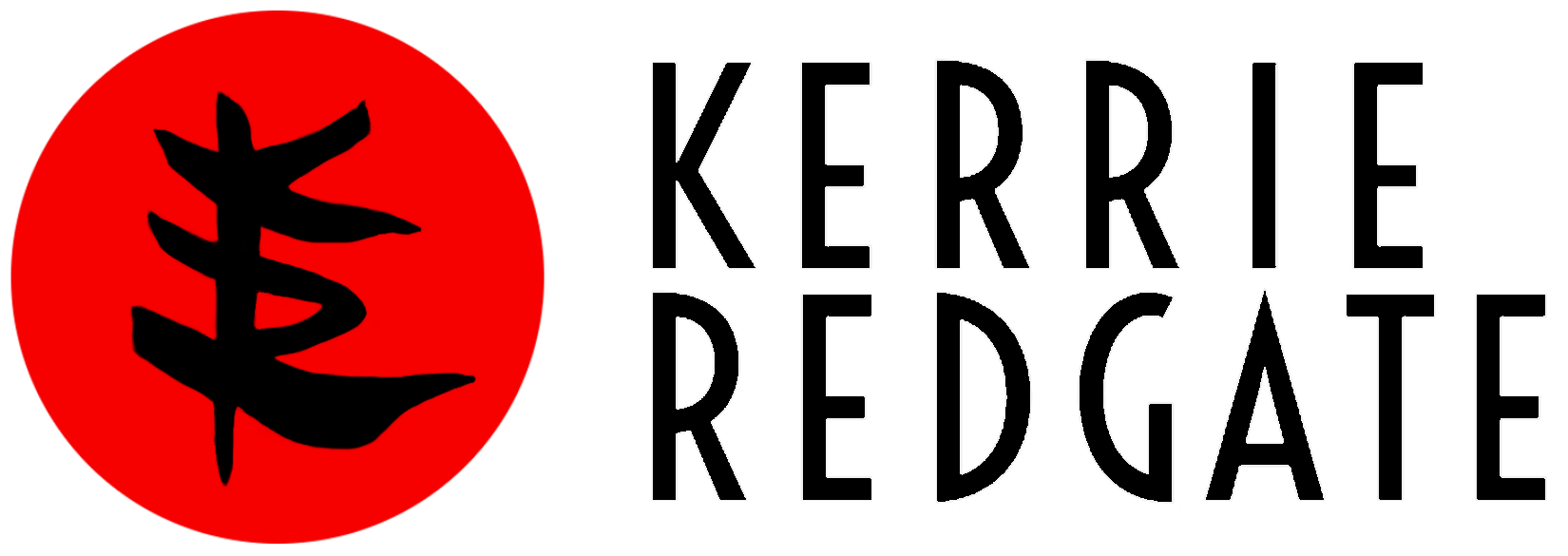
Disclaimer :
The above software applications are listed as recommendations for your consideration only. Kerrie Redgate is not financially affiliated with these software companies and can in no way be held responsible for your use of the above listed software or dealings with these companies, though they are recommended in good faith and from personal experience.
Mac, MacBook Air, MacBook Pro, and iPhone are registered trademarks of Apple Inc., registered in the U.S. and other countries and regions.
Windows, Windows10, and Windows11 are registered trademarks of Microsoft Corporation in the U.S.A. and other countries.
Intel is the global trade name of Intel Corporation, incorporated in Delaware, U.S.A..
Parallels International PmbH is a subsidary of Alludo (Cascade Parent Limited) formerly Corel Corporation.